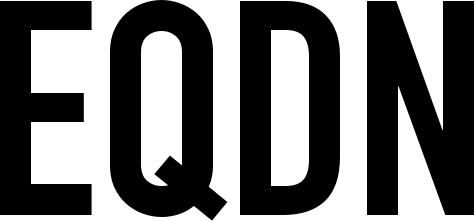Install Visual Studio Code
First and foremost, if you have not done so already, download and install the latest version of Visual Studio Code:
https://code.visualstudio.com/
Install the Sling extension
Once you have installed Visual Studio Code, then proceed to installing the Sling Programming Language Support extension, which also includes the "Sling" color theme. This can be installed directly from within Visual Studio Code through the standard mechanism:
Press "Ctrl+P" to open the action popup.
Type the following and press enter: ext install eqela.sling
After restarting your VSCode, the extension should be fully installed and functional. For reference, you may also visit the Sling extension page on the Visual Studio Marketplace:
https://marketplace.visualstudio.com/items?itemName=eqela.sling
Use the Sling color theme
The Sling extension also comes with the Sling color theme, which provides the classic color theme, along with the Emerge green background color, as has been usual in Eqela development since the times of Eqela Studio.
To configure the color theme, go to File -> Preferences -> Color Theme:

From the list that is presented, select Sling. After this, your Visual Studio Code should look somewhat like the image shown below: